The startup and main window
To start Bucher coaching system, click on the desktop or under Windows Start -> All Programs -> Bucher Coaching Systems on the following button:

After the program windows logo, the following window appears:
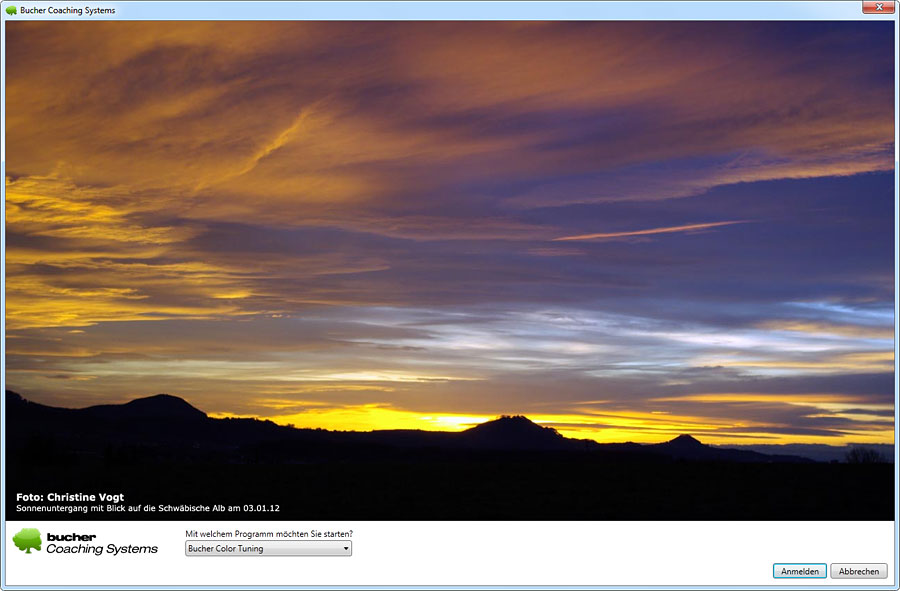
Here you can select which program you want to start. If you have already created a user in the program, the enter data will also appear on this window.
In the settings you can also select the desired program that should automatically be started at the beginning. In this case, the start screen would appear only a few seconds and then automatically start the program.
 The picture on the home screen is provided by Bucher GmbH and is changed every 2 weeks on average. If your computer is not connected to the Internet, a picture of a tree of Bucher GmbH (depending on the season, a different picture). If you have any suggestions for a beautiful image from nature for the home screen, simply get in touch with the Bucher GmbH.
The picture on the home screen is provided by Bucher GmbH and is changed every 2 weeks on average. If your computer is not connected to the Internet, a picture of a tree of Bucher GmbH (depending on the season, a different picture). If you have any suggestions for a beautiful image from nature for the home screen, simply get in touch with the Bucher GmbH.
After selecting the program, the main window of Bucher Coaching System appears (in the example with the Bucher Aura Coach):
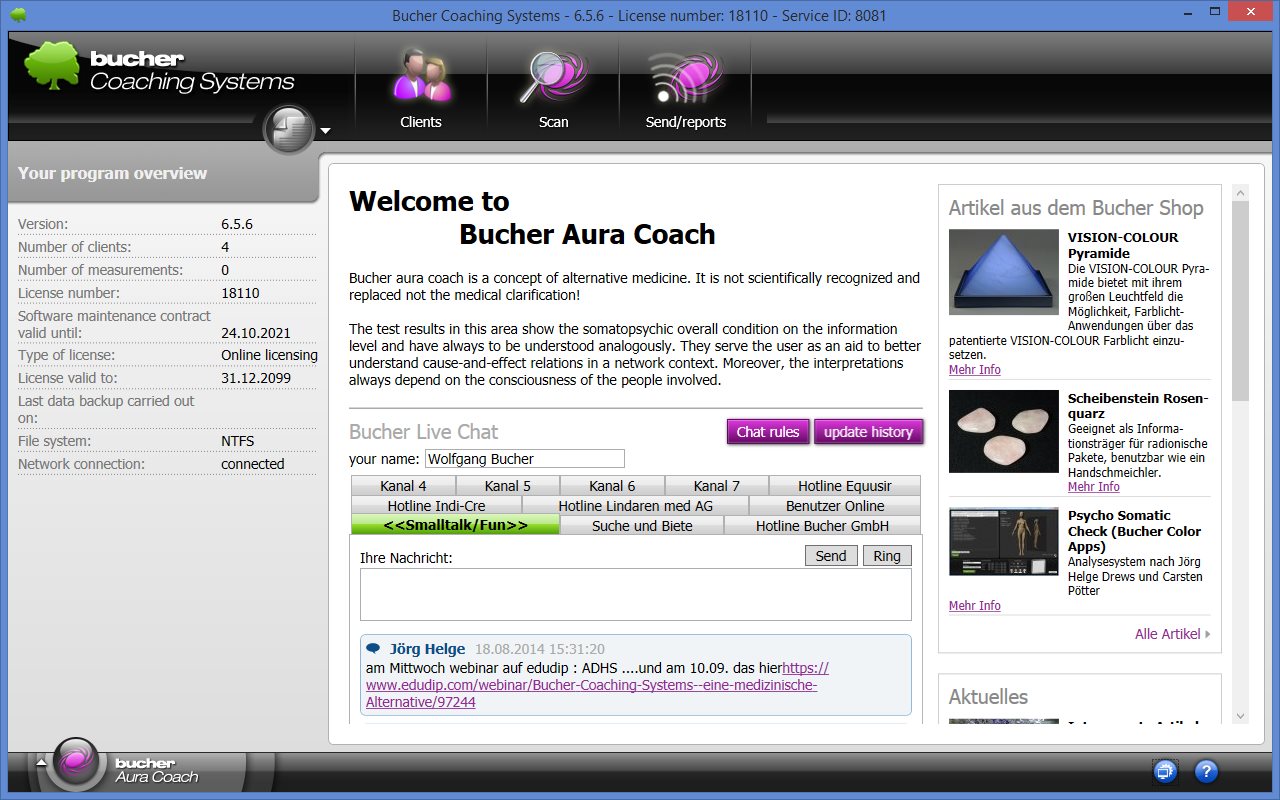
In the additional and help functions are following parts of the program:
 Bucher Stress Balance
Bucher Stress Balance
It executes the additional program Bucher Stress Balance, a bio-feedback function, with which the client can reduce stress. It is recommended if the client comes stressed to the therapist.
 Bucher Remedy Encoder
Bucher Remedy Encoder
It copies subtle information on the storage medium.
 Settings
Settings
Here you can modify the settings for Bucher Coaching System and all programs contained therein.
 Bucher Coaching Systems Online Help
Bucher Coaching Systems Online Help
It opens the online help in the Bucher Wiki on the Internet for the currently selected program.
 Bucher User Center
Bucher User Center
It opens the Bucher User Center on the Internet where you can download the latest program versions and medical databases/ packets or participate in the Bucher Family (if you have logged in). Note: If you enter your credentials in the settings of Bucher Coaching System, you will be logged in automatically when you call the user center.
 Program Info
Program Info
It displays the program information, such as the version and version date.
 Screen saver
Screen saver
It activates the screen saver and displays a black background, which is also displayed on the home screen (see above).
 Closing the program
Closing the program
It terminates the complete program.
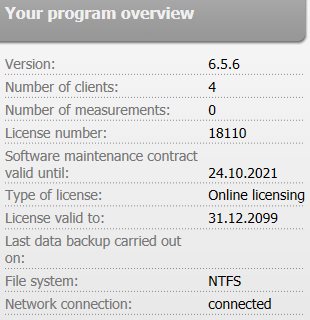
The Program Overview provides important information about the program and your data.
You will find information

After the program windows logo, the following window appears:
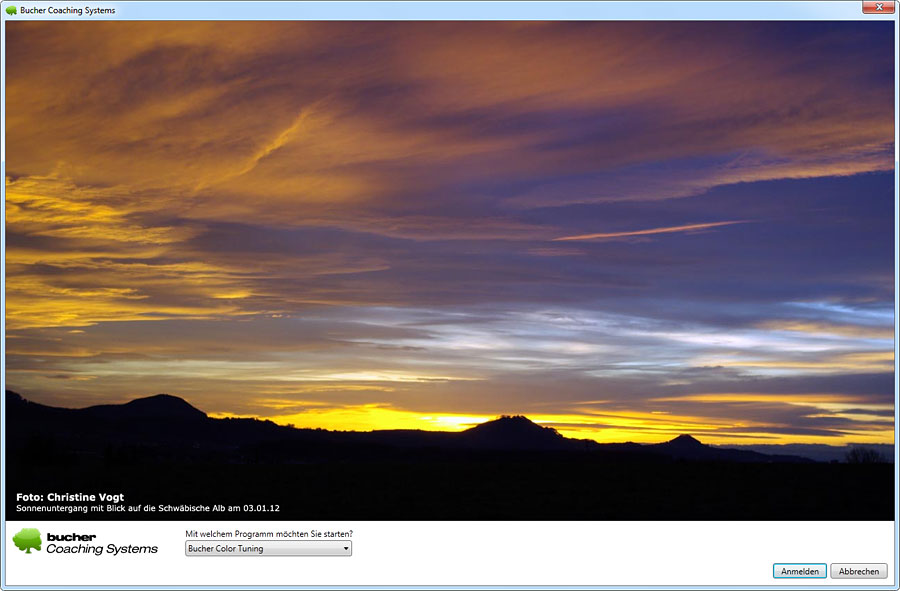
Here you can select which program you want to start. If you have already created a user in the program, the enter data will also appear on this window.
In the settings you can also select the desired program that should automatically be started at the beginning. In this case, the start screen would appear only a few seconds and then automatically start the program.
After selecting the program, the main window of Bucher Coaching System appears (in the example with the Bucher Aura Coach):
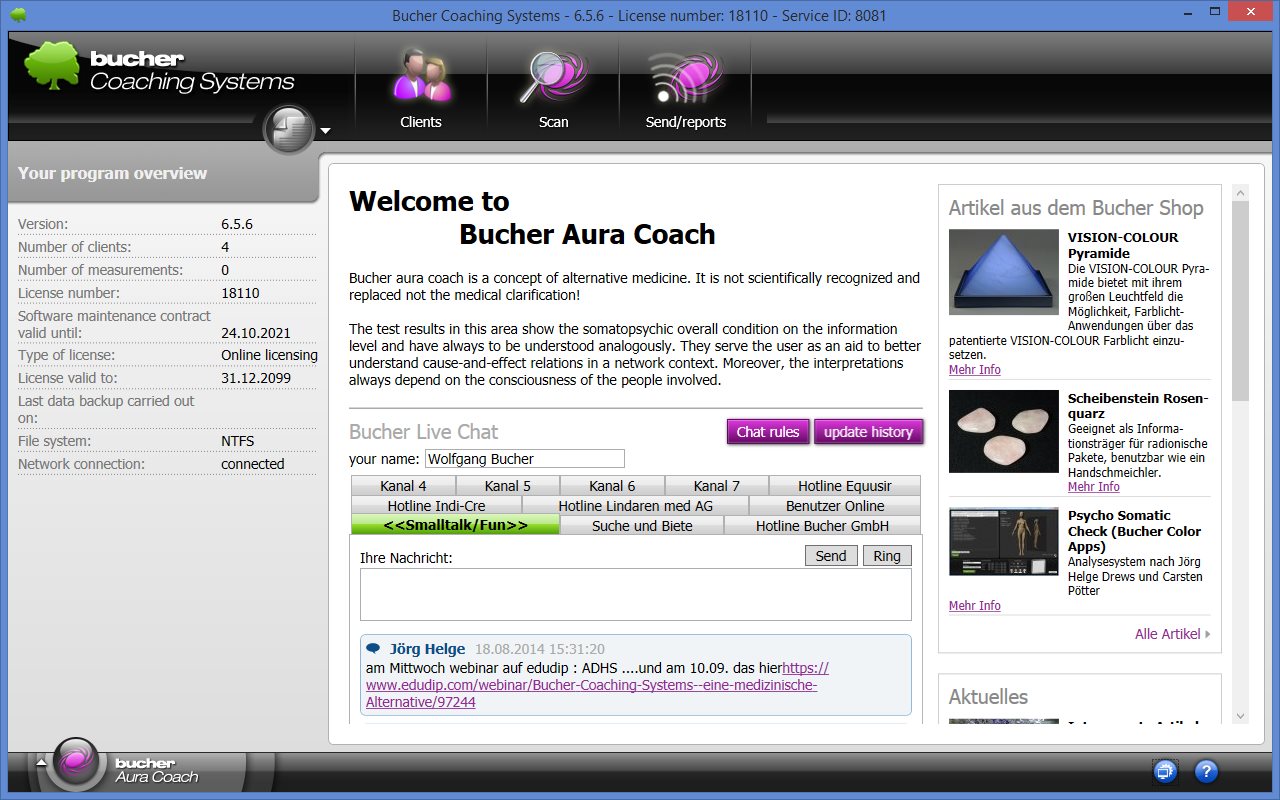
 Round icon "Additional and help functions"
Round icon "Additional and help functions"
In the additional and help functions are following parts of the program:
 Bucher Stress Balance
Bucher Stress BalanceIt executes the additional program Bucher Stress Balance, a bio-feedback function, with which the client can reduce stress. It is recommended if the client comes stressed to the therapist.
 Bucher Remedy Encoder
Bucher Remedy EncoderIt copies subtle information on the storage medium.
 Settings
SettingsHere you can modify the settings for Bucher Coaching System and all programs contained therein.
 Bucher Coaching Systems Online Help
Bucher Coaching Systems Online HelpIt opens the online help in the Bucher Wiki on the Internet for the currently selected program.
 Bucher User Center
Bucher User CenterIt opens the Bucher User Center on the Internet where you can download the latest program versions and medical databases/ packets or participate in the Bucher Family (if you have logged in). Note: If you enter your credentials in the settings of Bucher Coaching System, you will be logged in automatically when you call the user center.
 Program Info
Program InfoIt displays the program information, such as the version and version date.
 Screen saver
Screen saverIt activates the screen saver and displays a black background, which is also displayed on the home screen (see above).
 Closing the program
Closing the programIt terminates the complete program.
Your Program Overview
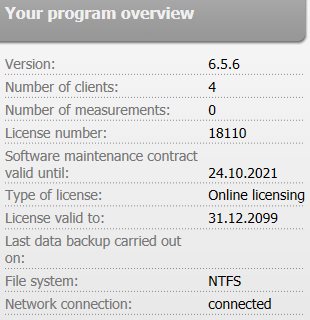
The Program Overview provides important information about the program and your data.
You will find information
- About your installed program version
- About the number of your captured address data
- About the number of measured records
- About your license number
- About your Software Maintenance Agreement
- About the type of licensing
- About the duration of the license
- About the date of the last backup
- About the file system on your hard drive
- About the connection to the network and Internet

 Sales agencies Germany
Sales agencies Germany Sales agencies Switzerland
Sales agencies Switzerland Sales agencies Austria
Sales agencies Austria Sales agencies Spain
Sales agencies Spain Sales agencies Mexico
Sales agencies Mexico Sales agencies Netherlands
Sales agencies Netherlands Sales agencies North America
Sales agencies North America Sales agencies Australia
Sales agencies Australia Bucher sales agencies map
Bucher sales agencies map english
english Deutsch
Deutsch 日本語
日本語 Español
Español Schweizer Seite
Schweizer Seite